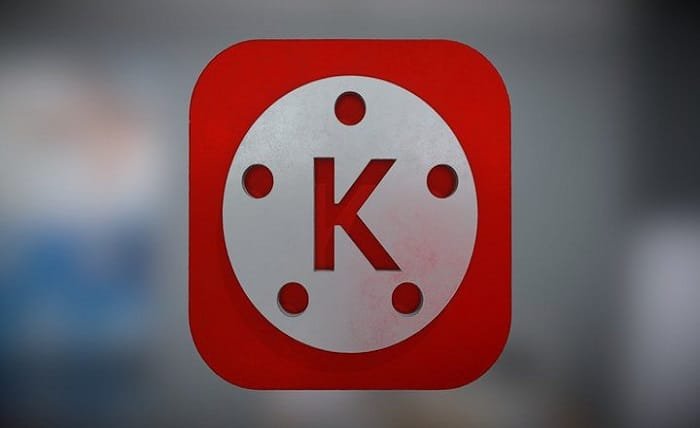KineMaster, a popular mobile video editing app, empowers creators to edit stunning videos on the go. However, keeping your app updated ensures you have access to the latest features, bug fixes, and security patches. This blog post will guide you through safe and reliable methods to update your KineMaster app, whether you’re an Android or iOS user.
Why Updates Matter: Benefits of Keeping KineMaster Current
There are several important reasons to keep your KineMaster app updated:
- New Features and Enhancements: Updates often introduce exciting new features, allowing you to explore creative possibilities and stay ahead of the curve.
- Bug Fixes: Developers continuously work to identify and fix bugs that might be affecting app performance or functionality. Updates ensure a smoother and more enjoyable editing experience.
- Security Patches: Updates often address security vulnerabilities, protecting your device and personal information from potential threats.
Updating KineMaster on Android: A Straightforward Process
Here’s how to update KineMaster on your Android device:
- Open the Google Play Store App. This is typically pre-installed on most Android devices.
- Tap on your profile picture or icon in the top right corner.
- Select “Manage apps & device” from the menu.
- Tap on “Updates available.”
- Find “KineMaster” on the list and tap “Update.” The Play Store will download and install the update automatically.
Alternative Method: You can also search for “KineMaster” directly in the Play Store app. If an update is available, you’ll see an “Update” button instead of “Open.”
Updating KineMaster on iOS: Simple Steps for iPhone and iPad
Updating KineMaster on your iPhone or iPad is similar:
- Open the App Store app. This is a pre-installed app on all Apple devices.
- Tap on your profile picture or icon in the top right corner.
- Scroll down to see available app updates.
- Find “KineMaster” on the list and tap “Update” next to it. The App Store will download and install the update automatically.
Alternative Method: You can also search for “KineMaster” directly in the App Store app. If an update is available, you’ll see an “Update” button instead of “Open.”
Automatic Updates: Enabling Convenience
Both the Google Play Store and the Apple App Store offer the option to enable automatic app updates. This ensures your apps, including KineMaster, are updated automatically whenever a new version becomes available.
On Android: In the Play Store app, go to Settings > Auto-update apps and choose your preferred update method (over Wi-Fi only or on any network).
On iOS: In the Settings app, go to the App Store and enable “App Updates.”
Wi-Fi is Your Friend: Ensure a Smooth Update Process
It’s recommended to update KineMaster and other apps over a Wi-Fi connection. This ensures a faster and more stable download process, especially for larger updates.
Third-Party App Stores: Proceed with Caution
While tempting, avoid downloading KineMaster updates from third-party app stores. These sources can be unreliable and might distribute malware or compromised versions of the app that could harm your device.
App Not Updating? Troubleshooting Tips
If you’re facing issues updating KineMaster, here are some troubleshooting tips:
- Restart your device. A simple restart can often resolve temporary glitches.
- Check your internet connection. Ensure you have a stable Wi-Fi connection or sufficient mobile data for the download.
- Clear the app cache and data (Android only): Go to Settings > Apps & notifications > KineMaster > Storage > Clear cache and Clear storage (use this option with caution as it might remove your editing projects).
- Free up storage space: If your device storage is full, the update might not download. Delete unnecessary files or uninstall unused apps.
Still Facing Issues? Contact KineMaster Support
If you’ve tried these steps and are still having trouble updating KineMaster, you can reach out to KineMaster support for further assistance. Their website might have a dedicated support section or contact information.
Conclusion:
Keeping your KineMaster app updated ensures you have access to the latest features, bug fixes, and security improvements. By following the safe and reliable methods outlined in this blog post, you can update your app with confidence and continue creating stunning videos.